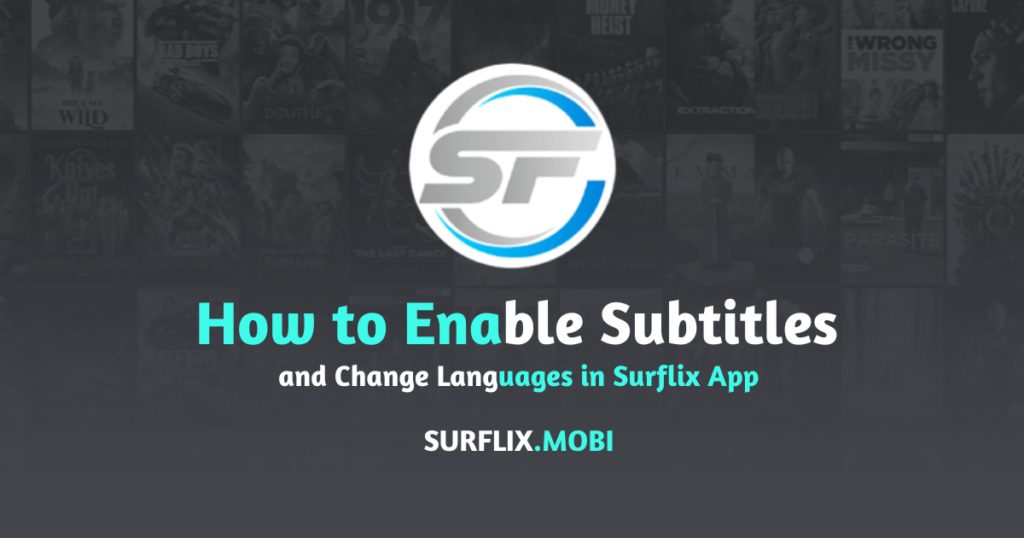
If you’re using the Surflix App to watch your favorite movies or TV shows, you might want to customize your viewing experience by adding subtitles or switching to a preferred language. This guide will walk you through the process of enabling subtitles and changing languages in the Surflix App, making your entertainment experience more personalized and enjoyable.
Read Also: How to Use Surflix APK on PC with an Android Emulator
What You Need to Get Started
Before enabling subtitles or changing languages, make sure you have:
- The latest version of the Surflix App installed on your device.
- A stable internet connection for smooth streaming.
- Content that supports subtitle and language customization.
Steps to Enable Subtitles in Surflix App
Step 1: Open the Surflix App
- Launch the Surflix App on your device.
- Log in to your account if prompted.
Step 2: Select a Movie or TV Show
- Choose the movie or TV show you want to watch.
- Tap on the play button to start streaming.
Step 3: Access the Subtitle Settings
- While the video is playing, tap on the screen to reveal the playback menu.
- Look for the “Subtitle” or “CC” icon in the menu options.
Step 4: Enable Subtitles
- Tap on the “Subtitle” option.
- A list of available subtitle languages will appear.
- Select your desired language from the list.
Step 5: Adjust Subtitle Settings
- You can also customize subtitle settings like font size, color, and background.
- Go to the app’s settings and find the “Subtitle Preferences” section to make these adjustments.
Read Also: Surflix APK vs Netflix: Which One Should You Choose?
Steps to Change Language in Surflix App
Step 1: Open the Language Settings
- Start playing any video on the Surflix App.
- Tap on the screen during playback to open the control menu.
Step 2: Access the Audio Settings
- Look for the “Audio” or “Language” option in the menu.
- Tap on it to see the list of available audio languages.
Step 3: Choose Your Preferred Language
- Select your desired language from the list.
- The audio will switch to the selected language immediately.
Benefits of Using Subtitles and Language Options
- Enhanced Understanding: Subtitles help in understanding dialogues, especially if the content is in a foreign language.
- Accessibility: Subtitles make content accessible for people with hearing impairments.
- Cultural Exposure: Changing the language allows you to experience content in its original form.
- Learning Tool: Watching content with subtitles can help you learn a new language.
Troubleshooting Subtitle and Language Issues
If you face any issues while enabling subtitles or changing languages, try these solutions:
- Ensure your app is updated to the latest version.
- Check your internet connection.
- Verify that the content you’re watching supports subtitles or multiple languages.
- Restart the app or your device.
Tips for Better Streaming Experience
- Use headphones for better audio clarity when changing languages.
- Opt for high-quality streaming to ensure subtitles are in sync with the video.
- Explore the “Settings” menu in the app for additional customization options.
FAQs
Q1: Can I enable subtitles for all content on Surflix?
Not all content supports subtitles. Check the options available for the specific video you’re watching.
Q2: Is it possible to add external subtitles in Surflix App?
Currently, Surflix does not support external subtitle files. You can only use the built-in subtitle options.
Q3: Why are subtitles not syncing with the video?
This can happen due to a poor internet connection. Ensure your connection is stable or restart the app.
Q4: Can I switch between languages while watching a video?
Yes, you can change the language anytime during playback by accessing the audio settings.
Q5: Are these features available on all devices?
Yes, the subtitle and language options are available on Android, PC, and compatible smart TVs.
In conclusion, the Surflix App provides excellent options to enhance your streaming experience by allowing you to enable subtitles and change languages easily. Whether you’re looking to enjoy foreign films or improve accessibility, these features are straightforward and user-friendly. Start customizing your viewing experience with the Surflix App today!